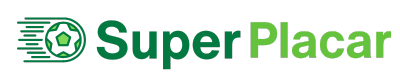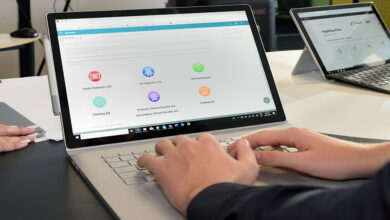Quick Tips to Boost WiFi Performance of Netgear Extender
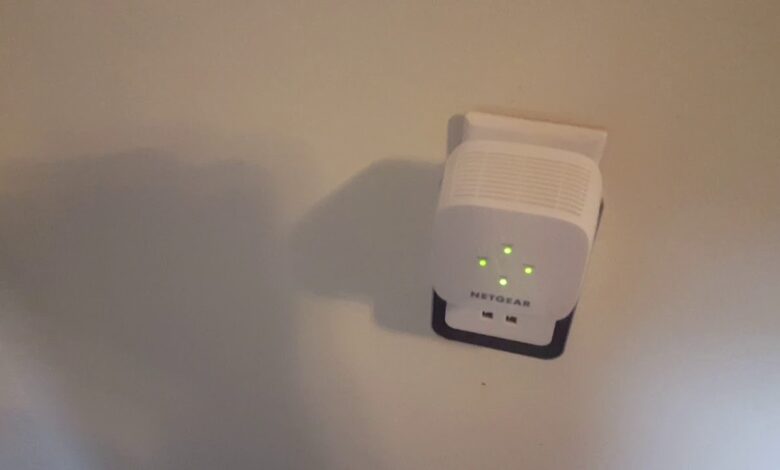
Netgear wireless range extender helps to extend the existing network. However, many users report not getting better signals from their extenders. They say that after installing the extender, the signals have become very poor. But there are a few tips if used, you can boost the performance of your range extender to a great extent. Some may require accessing the Netgear WiFi extender login page while other tips simply want you to make some physical changes in the extender. All you have to do is thoroughly read the post and apply the tips and tricks.
FYI, although we have used the Netgear WiFi extender as a reference, you can use the same tips if you own some other brand of range extender.
How to Improve WiFi Signals of a Netgear Extender?
There are two categories of changes you need to make in your extender. One is the modifications in its settings and the second is physical and other changes.
So, here we go with our first category:
Network Settings Changes
- Update the Firmware
A firmware update plays a crucial role in improving the performance of the networking device. The device works better and smoother after getting updated with the latest firmware version.
Thus, we suggest you log in to your Netgear extender using mywifiext.local and go to its settings and then update the firmware on it. You will see an enhancement in the network as soon as the firmware updates.
- Change WiFi Channel and Band
If your main host router supports dual WiFi bands, and your extender is extending both frequency bands, then you must choose the frequency wisely. 5 GHz works well for shorter distances but has faster WiFi speeds, while the 2.4GHz is ideal for longer distances and slower speeds. Change the WiFi band accordingly.
Also, change the WiFi channel and select lesser crowded channels to have enhanced WiFi signals. The same can be done in the WiFi settings of your extender.
Physical Changes of Netgear Extender
- Change the Placement
The ideal location for the extender is in between the router and the area with no WiFi signals. But what else needs to be considered? The most important factors are its distance from the router and the signal interference.
You should place the range extender within the network range of the router. So shift the router closer if the distance separating the two devices is more than required.
Besides, place the extender away from electrical appliances, networking devices, and other interference-causing factors. Moreover, choose an open place for the extender.
- Power Cycle Network
You should often reboot your Netgear wireless range extender. With constant and regular use, the devices begin behaving abnormal. The signals become sluggish and unstable. Power cycling works wonders in such instances. You should not only reboot the extender but also the whole network. You will notice a boost in the network afterward.
- Make Cabled Connections
Cabled connections are always more reliable than wireless ones. There are fewer chances of signal disconnections and obstructions. The chances of signal interference are reduced to a minimum this way. So, it is recommended to use a good Ethernet cable and connect the devices using it.
The Final Note
So these are some ways that you can utilize to enhance the performance of your Netgear wireless range extender. We are sure you will have boosted signals once you are done performing all the tips that have been highlighted above. In the odd case, if none of this works for you, you should reset the extender to the factory values. Giving a fresh start is always the best option to have an improved performance from the device.
Some configuration settings are not proper and hence you are not getting good signals. You should give your extender s new start by resetting it and then setting it up once again.