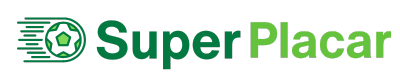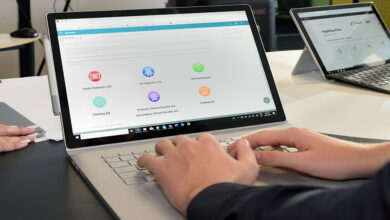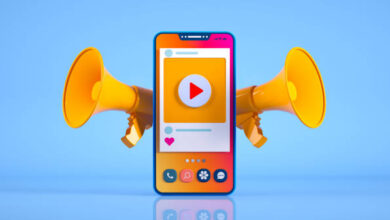Netgear Orbi Slow Upload Speeds: Solved

I have purchased a Netgear Orbi mesh system. Initially, it was working fine, but the upload speeds have been reduced now. Please help! Are you also facing a similar issue? Has the upload speed decreased for your Netgear Orbi? Fret not! This can be fixed. Keep handy the Orbi Netgear login details as you will need them to perform the troubleshooting process given in this guide.
How to Fix Netgear Orbi Slow Upload Speed?
Before getting into further troubleshooting part we want you to run the speed test once again. Once while using the WiFi connection and second while using the Ethernet connection. If you are getting good speeds when using the Ethernet connection, then skip 1st point and start from the 2nd point.
Reduce Interference
There are chances of Orbi WiFi signals getting interfered with by other signals around. So, you should make sure that you keep the Orbi away from other electrical appliances or devices that emit EM waves which can cause interference.
Power Cycle the Netgear Orbi Device
You should first perform a power cycle of the home network. Power down the devices on the network. This would include the Netgear Orbi router and the modem. Also, power off the PC on which you are checking the upload speeds. Remove the power cables as well. The devices will sit idle for some time next. After that, power on the router and modem once again. After the devices are rebooted, try to connect to Orbi’s WiFi and check upload speeds.
Disable Netgear Orbi Armour
Netgear Orbi Armor helps securing your network. It provides an automatic protection shield for the Orbi network and connected devices. But this sometimes blocks some websites or reduces WiFi speeds. Why don’t you turn off Netgear Armor on your Orbi for now and see if the speeds improve with this?
You need to log in to your Orbi on the Orbi app and go to the admin dashboard. There, tap on Security to open the Netgear Armor page. Tap Deactivate to disable the Armor. See if this works to fix the issue or not.
Change WiFi Channel
If you are using a 2.4 GHz frequency band then know that it has fewer WiFi channels. Hence there are more chances of you using an overcrowded channel. You should try to change the WiFi channel. You can log in to the Orbi and select a lesser crowded wireless channel.
Change Frequency Band
A 5 GHz frequency band supports a high network speed. So, we suggest you get connected to a 5 GHz WiFi band on your router which helps you get better speeds. The same can also be done by accessing the admin panel of the Orbi system.
Update Firmware
If you haven’t updated the firmware on your Netgear Orbi then this is the reason why the performance of the Netgear Orbi is not optimal. You should right away check for firmware updates for your Orbi system. If an update is ready then get it installed right away and then try to connect to its WiFi and check the upload speeds.
Reset Orbi
When nothing helps you resolve the slow upload speeds, you are left with one final resort which is to reset your Orbi. This deletes all the customized data from the Orbi and gives it a new start. So, ensure that Orbi is powered up, push the Reset button using a sharp pointed tool, and reset it. After that, set it up again from scratch. If you have reset your Orbi satellite then you need to set it up also once again. Connect it to the router and power it up. Netgear Orbi satellite flashing white light means the satellite is getting connected to the router. Right after getting the devices connected, you can connect to their internet.
Wrap Up
We hope this helps you to eliminate the internet speed issue. Make it a note to keep your Orbi’s firmware upgraded with the latest version all the time to get the maximum output from it.
Read more- Quick Tips to Boost WiFi Performance of Netgear Extender